YubiKey 5 Series
The multi-protocol, highest assurance security key that enables passwordless
Highest assurance authentication that’s fast and easy
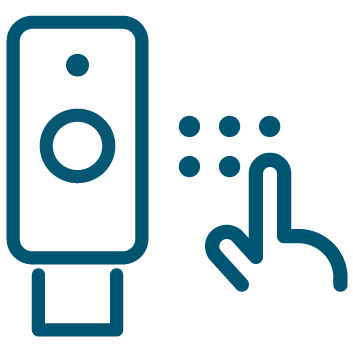
Strongest 2FA
A physical security key, that can be added to a keychain and plugged into a computer, tablet or mobile device, adds an extra layer of protection on top of passwords to offer the strongest second factor authentication protection against phishing attacks.
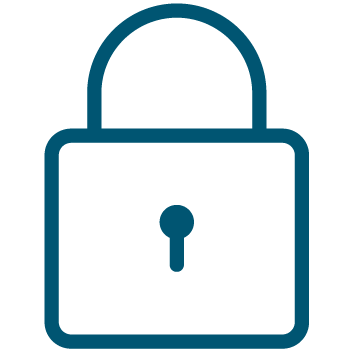
Strongest MFA
Users can combine the hardware authenticator with a PIN or biometric to meet high assurance identity verification requirements before engaging in sensitive transactions.
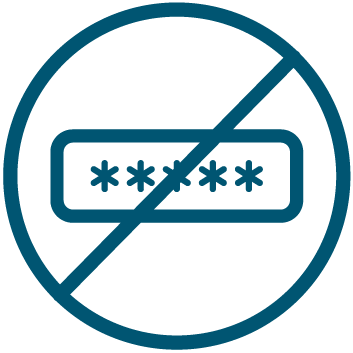
Passwordless
Eliminate passwords altogether and move to a more secure and efficient account login experience with passwordless workflows, using the authenticator and PIN or biometric. Reduce calls to the helpdesk and therefore costs and downtime.

YubiKey 5 Series
Multi-protocol security key, eliminate account takeovers with strong two-factor, multi-factor and passwordless authentication, and seamless touch-to-sign. Multi-protocol support allows for strong security for legacy and modern environments. And a full range of form factors allows users to secure online accounts on all of the devices that they love, across desktops and mobile.
- Multi-protocol support; FIDO2, U2F, Smart card, OTP, OpenPGP 3
- USB-A, USB-C, NFC, Lightning
- IP68 rated, crush resistant, no batteries required, no moving parts
Read the YubiKey 5 Series product brief >
For businesses with 500 users or more
Small and growing businesses
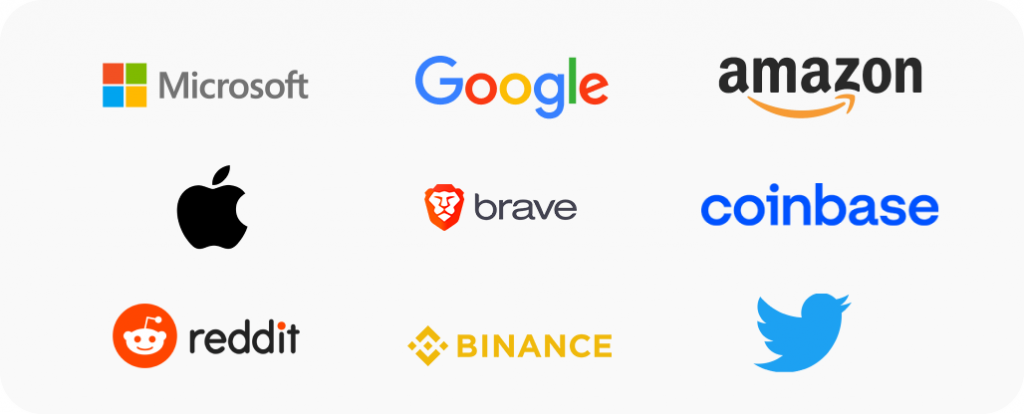
The YubiKey 5 works with your favorite online applications
The safest way to secure your online accounts.
| Is the YubiKey 5 Series right for you? | |
|---|---|
| Do you want to authenticate, using passwordless or strong 2FA, across desktop and mobile? | Yes |
| Are you interested in using a range of legacy and modern authentication protocols — i.e. OTP, FIDO U2F, FIDO2/WebAuthn, Smart card/PIV? | Yes |
| Are you operating in a hybrid legacy and modern cloud environment? | Yes |
| Are you interested in securing a wide range of business scenarios across privileged users, office workers, shared workstations, mobile-restricted environments, remote workforce, end customers, and 3rd party users? | Yes |
| Still not sure? Use our handy compare chart or take the quiz. | |
Risk reduction, business growth, and efficiency enabled by YubiKeys
A recent Forrester Consulting Total Economic Impact™ (TEI) study commissioned by Yubico found that a composite organization representative of interviewed customers who use YubiKeys reduced risk of successful phishing and credential theft attacks by 99.9%, saw a drop in password-related helpdesk tickets by 75%, and experienced a 203% 3-year ROI with YubiKeys.
BUT…. all organizations are different. Enter your own company data to create a custom Dynamic TEI study and instantly see how Yubico’s solutions can help your organization!
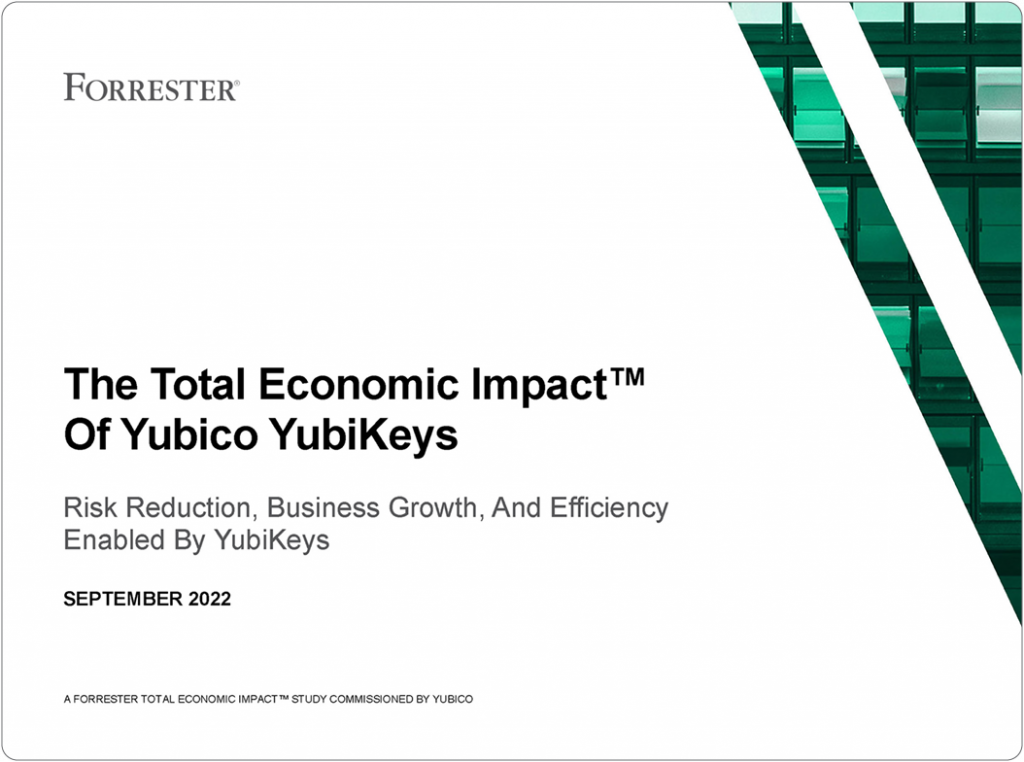
YubiKey as a Service: peace of mind and flexibility for less than a cup of coffee per user/month
Simplify purchase and support while also providing financial benefits. Estimate your potential savings with a subscription as compared to a one-time purchasing model.
Let us help you create a custom plan for your business!
Get started
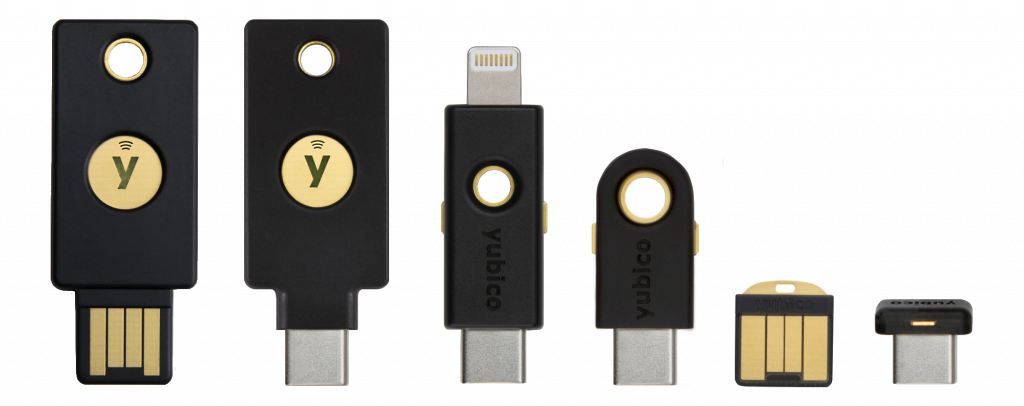
Find the right Yubikey
Take the quick Product Finder Quiz to find the right key for you or your business.

